databasedev.co.uk - database solutions and downloads for microsoft access
Microsoft Access Articles
- General Microsoft Access Articles
- Microsoft Access 2007 Articles
- Tables
- Queries
- SQL
- Forms
- Reports
- Macros
- Modules & VBA
- Data Models
- Downloads
GUI Design
Resources
Online Shop
Info
Microsoft Access Shift Bypass Key
How To Disable/Enable the Shift Bypass Key in Microsoft Access:
QUESTION » Is there any way of preventing user's from holding down Shift Key when opening up my Microsoft Access database and bypassing the Start-Up options which have been disabled.
I however, still need some sort of facility to do this, so I can add new forms, queries etc. whenever necessary.
SOLUTION » To prevent a user bypassing the start-up options you will need to apply the following function and code to a command button (or ideally a hidden option, such as to the double-click event of a label or graphic).
This will prevent anyone without the password bypassing the start-up by using the Shift key.
The below function and command button code will allow you to use a password protected input box to determine if the Shift key can be disabled or not.
You might have to set your "References" in the VBA editor to DAO 3.6.
When you are viewing a Module, click the Tools menu » References. Browse for Microsoft DAO 3.6
Select "Files of type: Executable Files (*.exe; *.dll)"
C:\Program Files\Common Files\Microsoft Shared\DAO)
Then explicitly dimension yourcode, i.e. Dim db As DAO.Database, prp As DAO.Property
'***************** Code Start ***************
'Copy this function into a new public module.
Option Compare Database
Option Explicit
Public Function SetProperties(strPropName As String, _
varPropType As Variant, varPropValue As Variant) As Integer
On Error GoTo Err_SetProperties
Dim db As DAO.Database, prp As DAO.Property
Set db = CurrentDb
db.Properties(strPropName) = varPropValue
SetProperties = True
Set db = Nothing
Exit_SetProperties:
Exit Function
Err_SetProperties:
If Err = 3270 Then 'Property not found
Set prp = db.CreateProperty(strPropName, varPropType, varPropValue)
db.Properties.Append prp
Resume Next
Else
SetProperties = False
MsgBox "SetProperties", Err.Number, Err.Description
Resume Exit_SetProperties
End If
End Function
'***************** Code End ***************
Once you have created the module, then you will need to attach the following code to a command button (or label, graphic etc.):
'***************** Code Start ***************
'Assign this to the OnClick event of a command button (or double-click event
'of a label or graphic) named "bDisableBypassKey"
'Change the "TypeYourBypassPasswordHere" default password to your password
Private Sub bDisableBypassKey_Click()
On Error GoTo Err_bDisableBypassKey_Click
'This ensures the user is the programmer needing to disable the Bypass Key
Dim strInput As String
Dim strMsg As String
Beep
strMsg = "Do you want to enable the Bypass Key?" & vbCrLf & vbLf & _
"Please key the programmer's password to enable the Bypass Key."
strInput = InputBox(Prompt:=strMsg, title:="Disable Bypass Key Password")
If strInput = "TypeYourBypassPasswordHere" Then
SetProperties "AllowBypassKey", dbBoolean, True
Beep
MsgBox "The Bypass Key has been enabled." & vbCrLf & vbLf & _
"The Shift key will allow the users to bypass the startup & _
options the next time the database is opened.", _
vbInformation, "Set Startup Properties"
Else
Beep
SetProperties "AllowBypassKey", dbBoolean, False
MsgBox "Incorrect ''AllowBypassKey'' Password!" & vbCrLf & vbLf & _
"The Bypass Key was disabled." & vbCrLf & vbLf & _
"The Shift key will NOT allow the users to bypass the & _
startup options the next time the database is opened.", _
vbCritical, "Invalid Password"
Exit Sub
End If
Exit_bDisableBypassKey_Click:
Exit Sub
Err_bDisableBypassKey_Click:
MsgBox "bDisableBypassKey_Click", Err.Number, Err.Description
Resume Exit_bDisableBypassKey_Click
End Sub
'***************** Code End ***************
Once this is in place, a user will not have access to bypass the Start-Up options.
As the administrator, you can then click on your command button, label or graphic and will be presented with the following input box:

If the correct password is entered you will see the following message:
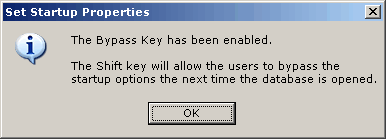
An inncorrect password will give the following message and not allow the Shift key to bypass the Start-Up options:
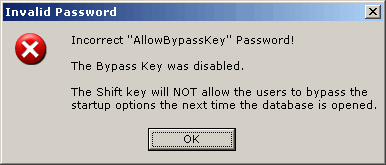
Note: Always create a backup copy of the database, to test out any areas that may cause problems when working with start-up options or disabling Access features.