databasedev.co.uk - database solutions and downloads for microsoft access
Microsoft Access Articles
- General Microsoft Access Articles
- Microsoft Access 2007 Articles
- Tables
- Queries
- SQL
- Forms
- Reports
- Macros
- Modules & VBA
- Data Models
- Downloads
GUI Design
Resources
Online Shop
Info
Microsoft Access Database Security - Security Permissions
Permissions
After you run the Security Wizard, you can manually change database and object permissions for user and group accounts in a workgroup. It's advisable to assign permissions to groups, not to users, because each user inherits the permissions assigned to the group.
Permission Types
Each user has access to nine types of permission for data or objects in a database. The following table describes the nine types of permission, and what each type enables a user to do. To read more about these permissions, search Microsoft Access Help for permissions, display the topic Work With Permissions, and select Types Of Permissions.
| Permission | Allows a user to | Objects involved |
|---|---|---|
| Open/Run | Open a database, form, or report. Run a macro. | Databases, forms, reports, and macros. |
| Open Exclusive | Open a database on a network, while ensuring that others cannot open the database while the first user has it open. | Tables, queries, forms, reports, macros, and modules. |
| Read Design | View the design of objects. No changes to the design are allowed. | Tables, queries, forms, reports, macros, and modules. |
| Modify Design | Change the design of objects and delete objects. | Tables, queries, forms, reports, macros, and modules. |
| Administer | Set database passwords, replicate databases, and change startup properties. Have full access to objects and data, and assign permissions for objects. | Databases, tables, queries, forms, reports, macros, and modules. |
| Read Data | View data, but not table designs or query designs. | Tables and queries. |
| Update Data | View and edit data, but not insert or delete data. | Tables and queries. |
| Insert Data | View and insert data, but not change or delete data. | Tables and queries. |
| Delete Data | View and delete data, but not change or insert data. | Tables and queries. |
Before starting the following exercise you should have already completed the previous tutorials within this security section; details of each can be found at the bottom of this page.
Task A-7: Granting permissions to a database and its objects
- Choose Tools, Security, User And Group Permissions to display the User And Group Permissions dialog box.
- Select the Change Owner tab. Select different object types
and notice that you are the current owner of the database and all
its objects
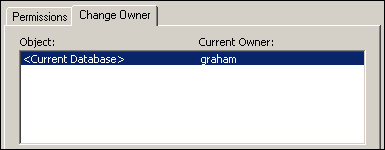
- Select the Permissions tab. Let's take a look at the permissions assigned to the users and groups, starting with the groups.
- From the List options, select Groups. The Admins
group is selected in the User/Group Name list.
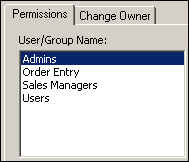
- Explore the permissions assigned to various object types and group names. Notice that the Order Entry, Sales Managers and Users groups have no permissions assigned to them. For the Users group, you want to leave it set that way.
- From the User/Group Name list, select Order Entry. You want to assign permissions to this group.
- From the Object Type drop-down list, select Database.
In the Permissions section, check Open/Run
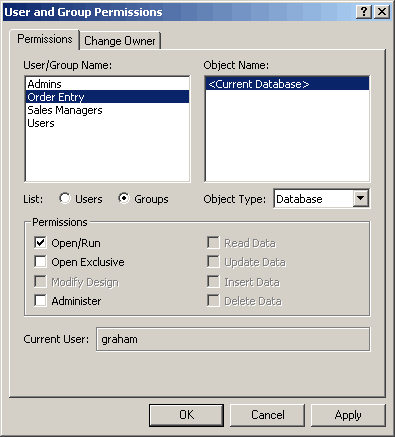
- Click Apply. All users in the Order Entry group have permission to open and run the current database.
- Now let's set the Order Entry group's permissions for the table objects in the current database. From the Object Type drop-down list, select Table. From the Object Name list, select all the table names.
- In the Permissions section, check Update Data and Insert
Data. Uncheck Delete Data. Notice that the options Read
Design and Read Data are also checked by default with these options.
Three options should be unchecked: Modify Design, Administer, and
Delete Data.
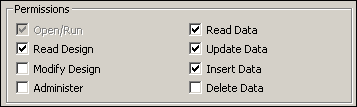
- Click Apply.
- Apply database and object permissions to groups according
to the specifications in the following table (select all
object names for each object type):
Group Object Type Permissions Order Entry Query Read Design, Read Data, Update Data, Insert Data, Delete Data - all Queries Form Open/Run, Read Design - all Forms Report Open/Run, Read Design - all Reports Macro Open/Run - all Macros Sales Managers Database Open/Run Table Read Data, Read Design - all Tables Query Read Data, Read Design - all Queries Form Open/Run - all Forms Report Open/Run - all Reports Macro Open/Run - all Macros - Click OK to close the dialog box.
Now that you have assigned your security for the groups and users, you will want to Test Your Microsoft Access Security.
Go to page:
- Steps to Securing an Access Database by Using User-level Security
- Setting Logon Procedures
- Group Accounts
- User Accounts
- Changing a Password
- The Security Wizard
- Permissions
- Testing Security
- Documenting Database Security
- Previewing Permissions
- Securing a Database with a Database Password
- Distributing the Secured Application
Recommended Reading:
If you are serious about your Microsoft Access security, then you should check out Garry Robinson's book Real World Microsoft Access Database Protection and Security
About the book:
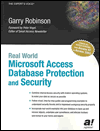
Microsoft Access is the most popular desktop database in the world today and its very popularity means that its security measures can be easily compromised. Real World Microsoft Access Database Protection and Security takes a different approach than all the other Access books in the market by focusing from the start on all the issues that will help protect your database. It approaches protection and security from a task-by-task perspective and provides details that when put together will make your database more secure.
This book will help you to keep your staff from looking at your salary tables, stop your customers from looking at the design of your software that you distribute, and help you decide which security options are worth doing and which are generally a waste of your time.
Garry writes from a very experienced developer's point of view and he discusses in detail how to program all types of security issues including hiding tables as system tables, producing databases that password cracker software cannot easily crack, backing-up databases, menus, queries, and even user surveillance.
- Real
World Microsoft Access Database Protection and Security
[From Amazon UK]
- Real
World Microsoft Access Database Protection and Security
[From Amazon US]