databasedev.co.uk - database solutions and downloads for microsoft access
Microsoft Access Articles
- General Microsoft Access Articles
- Microsoft Access 2007 Articles
- Tables
- Queries
- SQL
- Forms
- Reports
- Macros
- Modules & VBA
- Data Models
- Downloads
GUI Design
Resources
Online Shop
Info
Generate HTML Help Files for MS Access
Microsoft Access Development and the need for Help Files:
Certainly, documenting any process is part of the job, not only in Information Technology but in many other fields as well.
In creating software, one must of course provide some sort of user guide or help file, not to mention technical documentation. The user guide can be in the form of a help file or printed documentation.
Needless to mention, whenever one buys software there are always documentation, a user guide, a help file. As developers of software, providing a help file makes the work complete not only from the developer's standpoint but the users or clients as well.
Benefits of a help file include
Training: Users can read the user guide before using the software. Or read the tutorial to learn more. Or as they go along using the product, they can reference the help file, making them more and more familiar with the software with the result being they can accomplish things they were not aware of, possible, or simply saves them time and effort.
Problem Solving: Users can reference the help file if they run into problems using the software. This especially helps when the developer is gone.
The need to have a help file or user guide are also emphasized by the following:
It is not always clear what a developer says in training, either in a conference room setting or in a one on one basis. A developer might have communication problems, so some users might not be able to understand.
Even if the developer is superb in training - either through a conference room or one on one basis - some users may fail to fully understand or forget after a few days what was said or demonstrated by the developer.
It helps the existing IT staff to better manage the database. It also helps the next developer for future enhancements.
4TOPS Help Generator for Microsoft Access is one of the products that does all these things. But quicker and easier.
Product Overview: 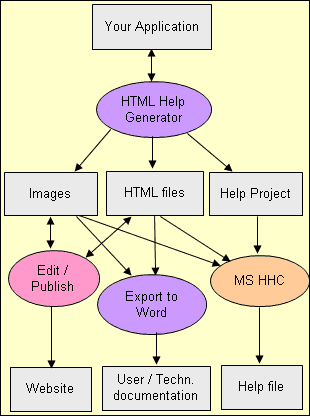
Solid HTML Help integrated with your application in no time. HTML Help generators (add-ins) let you add high quality context-sensitive help to your application in virtually seconds. Use the HTML Help generator wizard and generate the HTML Help. Run your program, press F1 for help and there it is, HTML help on your current form, perfectly presented. Magic! In addition you can export the HTML Help project to Word to use it as user or technical documentation.
HTML Help generators are available for Visual Basic and Microsoft Access, with the release a .NET version soon. Check out how the wizard works, download the results when used on Northwind or download free trial.
What's the secret?
The principle is simple. The generator scans your application and
- creates HTML files and screenshots for each topic in your help system
- sets the HelpContextId property for each processed form
- creates the necessary project files (including table of contents and index)
- links the help file to your application
Each form in your application is analysed in detail in terms of controls, menu, tab order etcetera and presented as a perfectly organized HTML page. After the HTML files have been generated you can use your favourite HTML editor to add the explanatory text and make the additional pages you require. The general high quality framework has already been set up for you. By the way, one of the great things with HTML help is that you can publish the result to your website too. The Help compiler (HHC) in MS HTML Help Workshop (HHW) is used to create the Help file.
Each form page starts with a Jpeg screenshot. Controls on the images are linked to their description. Above the individual form pages are the Welcome page and Dialogs page (listing all forms). Sample pages (getting started, registration and support) are added to the help, depending on the answers you supplied to the wizard.
HMTL Help Generator Menu:
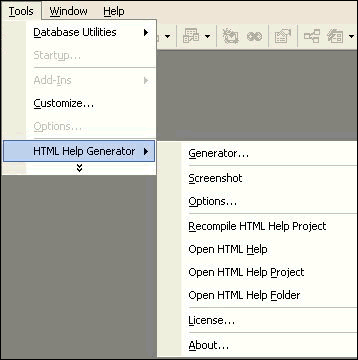 Upon
installing the Help Generator, it shows on the tools - HMTL Help Generator
menu as shown on the left.
Upon
installing the Help Generator, it shows on the tools - HMTL Help Generator
menu as shown on the left.
Menu Items:
- Generator - prepares HTML help for documentation.
- Screenshot - takes the screenshot of the active window.
- Options - gives you options on how to display screens and processes.
- Recompile HTML Help Project - to compile mean to speed up and make more stable the HTML Help.
- Open HTML Help - Opens your help file, HTML help file.
- Open HTML Project - Opens the HTML Workshop.
Wizard Introduction:
Below is the first screen that appears upon pressing "Generate" from the Microsoft Access Help Generator add-in. It gives an easy and comfortable user interface that lets you see parts of the entire help document in a tree structure as shown on the left of the screen.
On the right are tabs which goes in sequence as you press the next button. The process is the same as wizards that many Microsoft products have and hence makes it easy and quick to generate what one wants to accomplish.
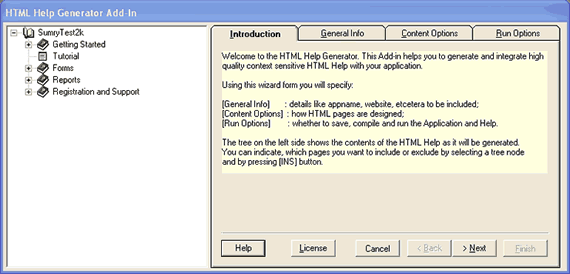
The General Information Tab:
The General Info screen enables you to enter the following information:
- Name of your application
- Organization
- Author
- Copyright
- Website
- Registration
The General Information tab can be seen below:
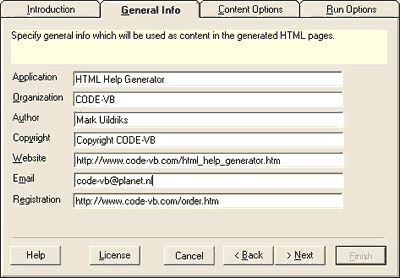
The Content Options Tab:
The Content Options enables you to customize generated HTML pages to best suit your preferences -
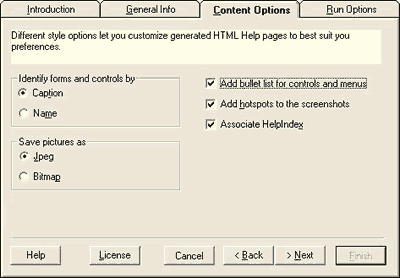
Identify forms and controls by - Decide whether to use the caption or the name to identify an item (form, control, ...)in your application.
Caption - If you generate for end users of your application the obvious way to refer to controls using their caption (e.g. Cancel).
Name - If you want to use the generator to make developer documentation it is better to use their names (e.g. cmdCancel).
Save pictures as - Decide whether you want to store pages in Bitmap or in Jpeg format.
Jpeg - Select Jpg if you want to use the HTML files for both the Help file AND for your website. Jpegs are much smaller then bitmaps and pages with Jpegs load much faster. Web visitors hate slow loading pages.
Bitmap - If you choose Bitmaps you help files will be considerably smaller then when you choose Jpeg. The reason is that HTML Help Workshop is very good at compressing bitmaps.
Add bullet list for controls and menus - Another way to navigate to the description of a control is from a list of controls just below the screenshot. If you find that too much, remove the check.
Add hotspots to the screenshots - One of the really nice features of HTML Help generator is that it can add hotspots to the images. (A hotspots is a link area which shows as a 'hand' when your cursor hovers over it. This gives a very user friendly way to move to the text describing a control. If for some reason you don't want hotspots you can remove the check.
Associate HelpIndex - By default HTML Help generator adds keywords to the index. Roughly each control becomes an entry. If that makes sense then keep it. If you don't want to have controls names/captions automatically added remove the check. You will find the result in the generated Index by selecting the Index tab on your HTML Help file. To remove or add keywords individually open the <application>.hhk file.
The Run Options Tab:
This last page lets the start the generation process using the [Finish] button. It shows the additional steps needed to get the help up and running with your application. Remove the checks for actions that you don't want to take place.
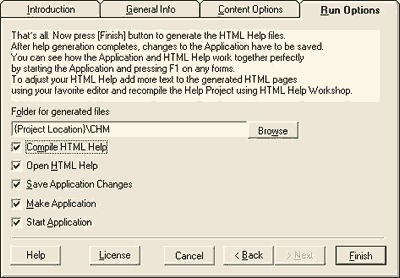
Browse - Select a location for the generated files (HTML pages and image files) to go.
Compile HTML Help - Creates a new HTMLHelp file (.chm)
Open HTML Help - Opens the generated HTML Help file.
Save Application Changes - The generation process sets the HelpContextId on the different forms. In most cases you will want this to be saved.
Make Application - Before you can verify how the HTML Help is linked to your application you obviously have to make a new .exe.
Start Application - Run the application. Open any form in your application and press F1. You will see the correct help topic popping up
Help - Opens this Help topic.
License - Opens the form to enter the license.
To purchase this product please use the Order Now link below:
HTML Help Generator for Microsoft Access creates context sensitive HTML Help integrated with your Microsoft Access applications in seconds. Features HTML page and image generation, table of contents, index and search, images with hotspots. Names used in HTML pages can be either captions or objectnames. The wizard lets you set many options for page layout and application specific information. Results can also be exported as Word document (technical or user documentation) or to your website.
Purchase HTML Help Generator for Microsoft Access Now